Flashlight
from KEUWLSOFT

Summary
Flashlight (aka Torch) with some cool features....
• Torch Mode – Turn the camera LED on and off. If no Camera LED is detected, the torch option is not available.
(uses FLASHLIGHT & CAMERA Permissions).
• Screen Mode - Use the display as a light - Swipe up/down to change color, left/right for brightness or diagonally for color/grey.
• Music Mode (Up to Version 2.0 only) – Lights and graphics that move in response to sound detected on the microphone. (uses RECORD_AUDIO permission).
• Accelerometer Mode – Color will change with orientation of device. Wave about at a music festival for a cool effect.
• Hazard Mode – In trouble, or just want some cool flashing lights. Change speed, color and blink pattern.
• Widget - (Navigate to widgets, hold on icon for 4s & place on home screen). Widget turns LED on and Off (or loads the app if there is no LED).
Please Note:
1) Flashing lights can cause epileptic fits in some people, so use flashing features with caution.
2) These lights do not have reflective properties - car/bike lights are a combination of reflector and light – therefore use a proper light designed for its application when possible.
3) Don't shine the bright torch in eyes - it hurts.
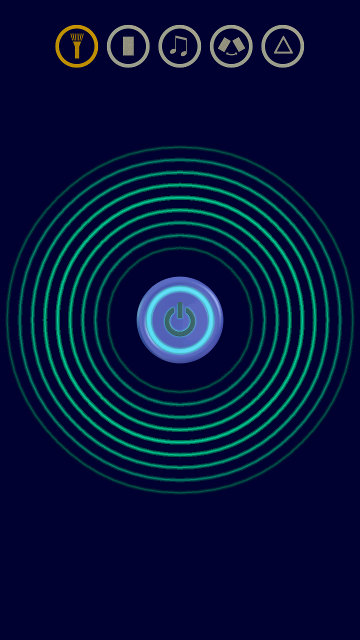
Torch mode | 
Screen mode |
Torch Mode
Simply press the central button to turn the camera LED on and off. This mode is only avaliable if the device has a camera LED.
Screen Mode
In the screen mode, the display is the light. The brightness can be adjusted by swiping left or right. The colour can be adjusted
by swiping up or down. Swiping diagonally moves between a full colour to white light. Arrows at the bottom left appear when the
screen is touched as a reminder.

Music mode (Up to Version 2.0) | 
Accelerometer mode |
Music Mode
Note, that this mode was removed in Version 2.01. For Version 2.0 and below: In the music mode, the app listens to the microphone, FFT spectrum analyses it and then produces some cool graphics that dance
in time with the music. The display consists of a spectrum wave and 7 lights that flash on or off depending on the strength of the sound in
different frequency bands.
Accelerometer Mode
If your device has an accelerometer, as you rotate it the colour will change depending on the orientation.

Hazard mode | 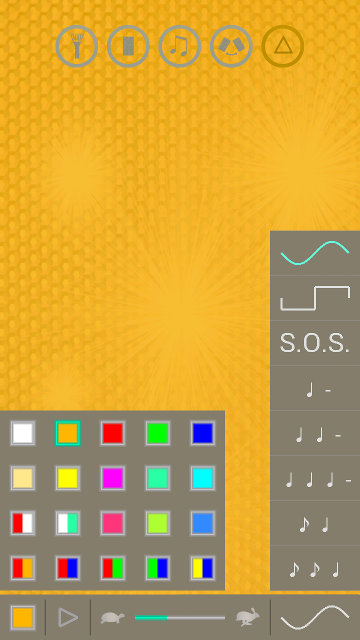
Hazard mode options |
Hazard Mode
This mode is about flashing lights. Useful if caught out and need a hazard light.
At the bottom of this screen, there are 4 elements for controlling the flashing light.
• Color - Tap on this color box to open up a menu with 20 color options. Where two colors are shown, the light will alternate between the colors.
• Pause/Play - Pause the light if you want a static light or are getting dizzy.
• Tortoise/Hare - Control the speed of the flashing light. Tap the tortoise or hare, or move the slider.
• Waveform - 8 options are included. The sine wave pulsates the light on and off smoothly. The square wave has a sharper transition between on and off. The
S.O.S. will flash the Morse code SOS signal. The remaining 5 blink patterns give more interesting alternatives to the simple on-off option.
Widget
This flashlight includes a widget for turning the LED on and off.
To install the widget, navigate to where the widgets are kept, find
the flashlight icon, hold for 4s and place on the home screen.(Install method may vary with device and android version).
The widget just turns the LED on and off.
If there is no LED, the widget will load the app instead.

