Remote Background
The remote background can be changed by selecting backdrop in the remote Editor. The background settings will depend on the backdrop type selected.
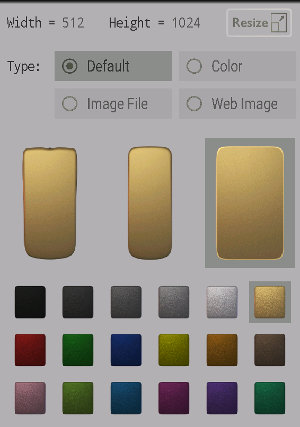
Background Settings
There are four backdrop types available, a default background that is supplied with the app, a plain color background, or an image that is sourced from a file or weblink.
Size
The remote width and height can be set by tapping on the resize button in the top row of the background settings.The remote size is important, since all buttons and text will be based on the dimensions given for the remote. Uploading a new image or changing the default remote will NOT change the remote size. To match the remote size to the image/default remote selected, tap on resize, and then on the button 'Set to Image Size ...'.
The remote size does not need to match your screen size, it will be automatically scaled for a best fit.
The remote width and hight can range from 40 to 100000, but sensible values such as your screen dimensions are recommended. Note that if the remote width/height is low, there will be less resolution in button/text size and positioning, since these values are stored as integers.
Default Backdrop
If default is selected for the backdrop type, then there are three default remotes to select from and then 18 different color filters that can be applied to them (see background settings image above). The currently selected remote design and color filter will be highlighted with a darker gray beneath them.The first default remote design has an LED which will turn on when an IR pattern is being blasted.
If changing the default remote, you might also want to change the remote size to match the original size of the default remote background image. In which case, tap on resize and then 'Set to Image Size ...'.
Color Backdrop
If color is chosen for the backdrop type, the remote will just be filled in with the selected color. On the color picker that appears for this mode, adjust the red, green and blue component of the color by dragging the corresponding cursors around their arcs. Each of the red, green and blue values can range from 0 to 255. The effect of adding more or less of each color can be seen in the color of the arcs.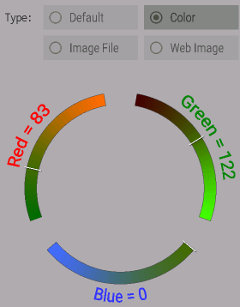
Background Color Picker
Image File Backdrop
The remote background can also be an image file. Just copy the image into the keuwlsoft/ir-remotes/ directory within the documents folder and then click on the edit button to select it. Once the file is selected, the Load Image button can be used to load/reload the image into the app.Remember, that if you want the remote size to match the size of the image just loaded, tap on resize and then 'Set to Image Size ...'.
Accepted formats for the image file are jpg, bmp, png, gif, webp.
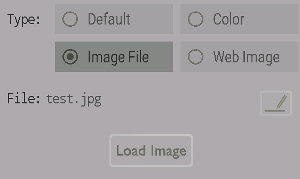
Setting a Background Image File
If the image file is distributed with the remote file, then it will be loaded when the remote file is first loaded.
Web Image Backdrop
Like the Image file, but instead of supplying a filename, a URL is entered. The URL should start with https:// otherwise it might not work. Tapping on the Load Image button will download that image and make it the background for the remote.Remember, that if you want the remote size to match the size of the image just downloaded, tap on resize and then 'Set to Image Size ...'.
This URL is stored in the saved remote file, such that when the remote file is first opened, it will also download the image from the URL. (and resize it to your screen size and store it until the remote is deleted).