 Camera Mode
Camera Mode
Camera mode is where the cube state can be captured using the camera on your device.
Camera permission is required for this to work. If no camera exists, or camera permission is not granted, use the edit mode instead to enter the state of your cube.
To capture the cube, line the cube up with the 3x3 grid and tap the round button. Repeat for the other sides.
If all goes well, a solve button appears.
Tips for camera capture
Use good consistent lighting. Avoid reflections of light from the cube. This is more easily achieved by rotating the cube and keeping the camera in the same place.
Hold the camera steady & check the color indicating squares in the grid correspond with the colors on the cube.

Good capture.

Bad capture.
The above bad capture has a reflection on the top middle edge piece making it appear white when it should be green.
In addition, the cube is misaligned such that the bottom left piece is half outside the grid, in this case registering a black color when it should have been yellow.
Rotation Order
Rotate the cube in the order shown by the cube animation or text instructions. It is important to follow the order, rotating the cube (right to front) to capture the sides and then rotating top to front to capture the top face, and then rotating back to view the bottom face. If you want the colors to match the default colors, start the capture with the white side and blue on the right.
The rotation order is equivalent to filling in this T-shape template representation of the cube in the order shown. If the colors are also matched, then the captured colors will align to the default colors.
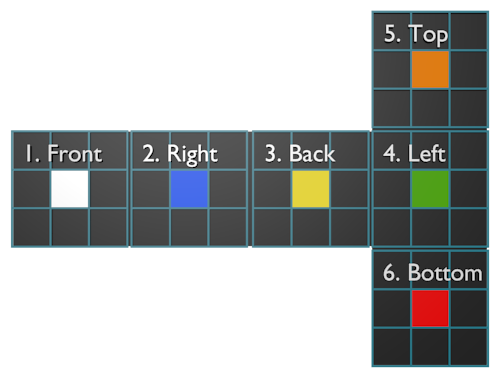
Template equivalent for the cube capture.
After Capture
After capture, the cube will be shown in the center of the screen. If it is a valid cube, the solve button will be enabled and will generate a solution when pressed.If the capture didn't go right, one or more pieces may be incorrect. Either try again or check the cube to see what is wrong and tap the edit button to change it.
There are 12 orbits for the cube, only one is solvable. Twisting a corner piece is one way to change the orbit. If your cube matches the captured cube and is unsolvable, then you will need to twist, flip or swap one or two pieces, or alternatively just rebuild the cube from scratch.